How to design 2D barcode labels using Databar Code 128 Barcode Font ?
Data barcode 128 barcode is one of the most popular 2D barcodes that are helpful for labeling industrial manufacturing and warehousing industry products.
Data barcode 128: Data barcode 128 is two dimensional barcode font standard used to encode large amount of data in small amount of space. Data barcode 128 is specially designed to create customized 2D barcode labels for industrial manufacturing and warehousing industry. Using the following steps you can easily generates warehousing and industrial manufacturing industry specific barcodes:
Include following details while generating 2D barcode labels using Databar Code 128 Barcode Font:
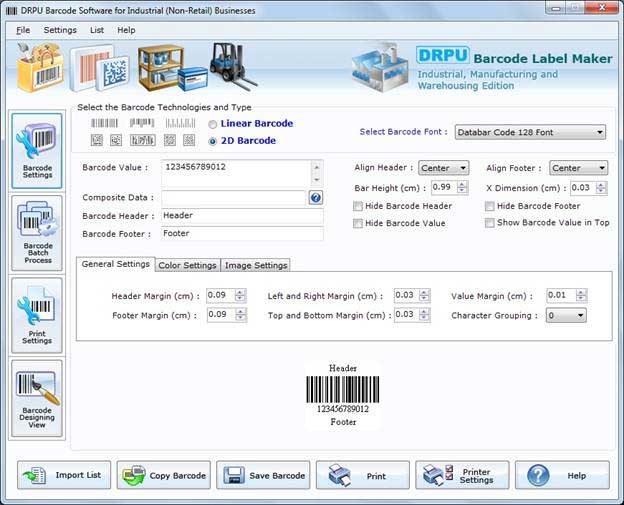
Industrial barcode labels-
How to design 2d barcode labels using manufacturing industry barcode software ?
Select Barcode Font: Select the Databar Code 128 barcode font.
Barcode Value: Enter the Barcode Value.
Composite Data: Enter the Composite Data Value.
Barcode Header: Enter the Barcode Header details.
Barcode Footer: Enter the Barcode Footer details.
Align Header: Set the Barcode Header to "Left, Center or Right".
Align Footer: Set the Barcode Footer to "Left, Center or Right".
Hide Barcode Header: Select to Hide Barcode Header.
Hide Barcode Footer: Select to Hide Barcode Footer.
Hide Barcode Value: Select to Hide Barcode Value.
Show Barcode Value in Top: Select to Show Barcode Value in Top.
Bar Height (cm): Set the Bar Height.
X Dimension (cm): Set the X Dimension Value.
You can also change the Barcode Settings using following tabs –
General Settings:
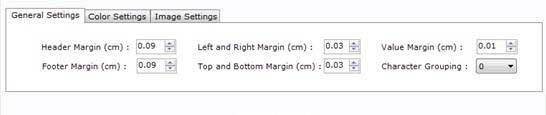
Barcode label maker
General Settings tab includes following options:
Header Margin (cm):Set the Header Margin.
Footer Margin (cm): Set the Footer Margin.
Left and Right Margin (cm): Set the Left and Right Margin.
Top and Bottom Margin (cm): Set the Top and Bottom Margin.
Value Margin (cm): Set the Value Margin.
Character Grouping: Set the Character Grouping Value.
How to design barcode labels in different shapes and sizes using warehousing industry barcode software ?
Color Settings:
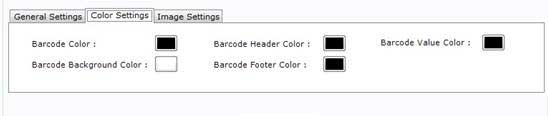
Design barcode labels:
Color Settings tab includes following options:
Barcode Color: Select the Barcode Bar Color.
Barcode Background Color: Select the Barcode Background Color.
Barcode Header Color: Select the Barcode Header Color.
Barcode Footer Color: Select the Barcode Footer Color.
Barcode Value Color: Set the Barcode Value Color.
Image Settings:
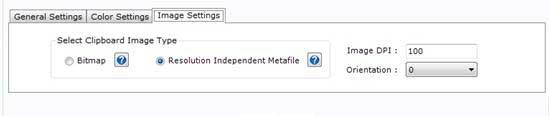
Barcode label design software
Image Settings tab includes following options:
Select Clipboard Image Type:
Bitmap: Bitmap is the type of image format used to store digital images.
Resolution Independent Metafile: Resolution Independent Metafile (Resolution Independent Metafile is a high resolution image file format to save the barcode label.)
Image DPI: Enter the Image DPI (Dots Per Inch) value while you copy or save barcode image.
Orientation: Rotate the barcode image in 0, 90, 180, 270 degrees.
Note:Image DPI value changes are only applicable when Image Type “Bitmap” is selected.